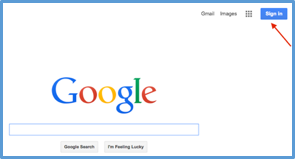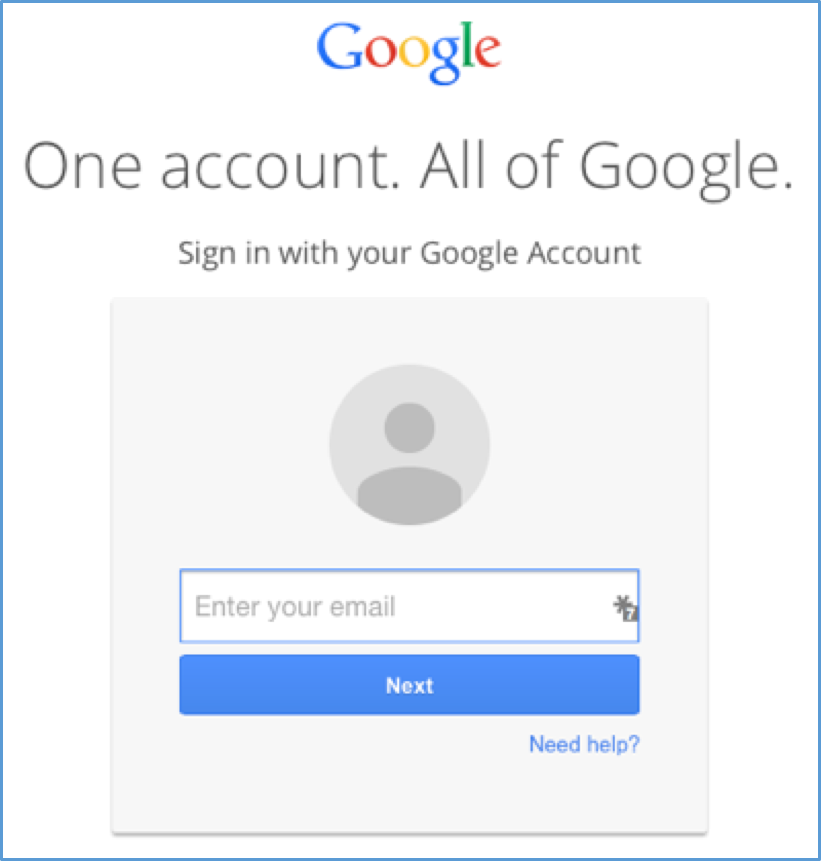Setup a new Google Apps Account
Print
Modified on: Sun, Jul 16, 2017 at 10:49 PM
Accessing Google Apps on the Web via Google
- On the google homepage (www.google.com) click the “Sign In” button in the upper right corner. If you don't see a "Sign In" button there, you're probably signed in already possibly with a different account. Click the button in the top right corner of the window with your picture or initial and select "Sign Out" to be able to sign in with your Temple provided account.
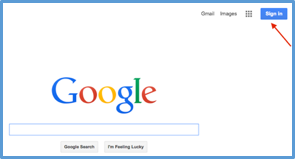
- If you see the screen similar to the picture below, type your full organizational email address, click next, and then enter your password. If you already use Gmail, you may see a different screen than the picture at right. Select “Sign in with a different account” or a button with similar meaning.
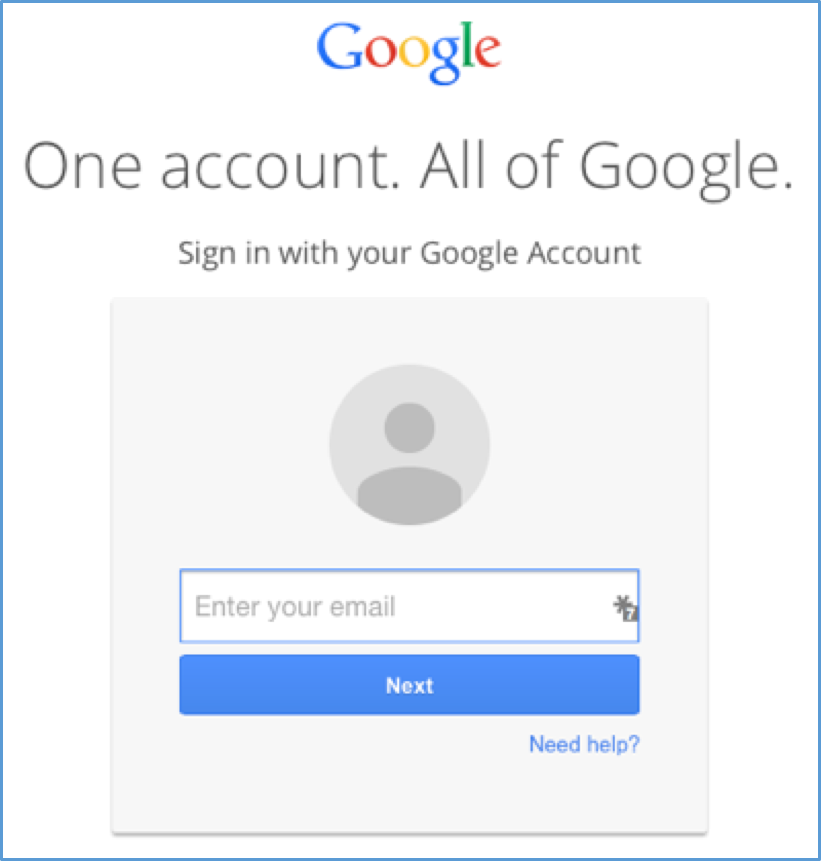
- Continue to follow the on-screen instructions to complete your account setup.
- Click on the nine-squares icon to display the menu as shown in the screenshot below. This shows the Google applications that you have access to along with your mail account. Feel free to experiment and figure out if or how these can be useful to you!

Did you find it helpful?
Yes
No
Send feedback Sorry we couldn't be helpful. Help us improve this article with your feedback.